1 案例1:启用SELinux保护
1.1 问题
本例要求为虚拟机 server0、desktop0 配置SELinux:
确保 SELinux 处于强制启用模式
在每次重新开机后,此设置必须仍然有效
1.2 方案
SELinux,Security-Enhanced Linux:是由美国NSA国家安全局提供的一套基于内核的增强的强制安全保护机制,针对用户、进程、文档标记安全属性并实现保护性限制。
SELinux安全体系直接集成在Linux内核中,包括三种运行模式:
disabled:彻底禁用,内核在启动时不加载SELinux安全体系
enforcing:强制启用,内核加载SELinux安全体系,并强制执行保护策略
permissive:宽松模式,内核加载SELinux安全体系,只记录不执行
执行getenforce可以查看当前所处的模式。
在disabled模式与enforcing、permissive模式之间切换时,需要重新启动Linux系统;而在enforcing模式与permissive模式之间切换时,并不需要重启,可以直接执行setenforce 1|0操作。
1.3 步骤
实现此案例需要按照如下步骤进行。
步骤一:调整当前的SELinux运行模式
1)查看当前模式
[root@server0 ~]# getenforce Permissive //表示当前为宽松模式
若上述操作显示的结果为Disabled,表示SELinux机制已被禁用,只能通过步骤修改固定配置后再重启;若显示的结果为Enforcing,表示已经处于强制启用模式。
2)切换为enforcing强制启用模式
如果在操作1)中显示的结果为Permissive,则执行以下操作切换为强制启用:
[root@server0 ~]# setenforce 1 //强制启用 [root@server0 ~]# getenforce //确认切换结果 Enforcing
如果在操作1)中显示的结果为Disabled,则无法使用setenforcing命令:
[root@desktop0 ~]# getenforce Disabled [root@desktop0 ~]# setenforce 1 setenforce: SELinux is disabled
步骤二:为SELinux运行模式建立固定配置
1)修改配置文件/etc/selinux/config
[root@server0 ~]# vim /etc/selinux/config SELINUX=enforcing.. ..
2)重启验证结果
[root@server0 ~]# reboot .. .. [root@server0 ~]# getenforce Enforcing
2 案例2:使用systemctl工具
2.1 问题
本例要求掌握systemctl控制工具的基本操作,完成下列任务:
重启 httpd、crond、bluetooth 服务,查看状态
禁止 bluetooth 服务开机自启,并停用此服务
设置默认级别为 multi-user.target 并确认
2.2 方案
systemd是一个更高效的系统&服务管理器,其相关特性如下:
开机服务并行启动,各系统服务间的精确依赖
配置目录:/etc/systemd/system/
服务目录:/lib/systemd/system/
systemctl是systemd的管理工具,将相关资源组织为unit配置单元进行管理。
不同的unit决定了一组相关的启动任务,service和target是最常用的配置单元:
service:后台独立服务
target:一套配置单元的组合,类似于传统“运行级别”
2.3 步骤
实现此案例需要按照如下步骤进行。
步骤一:重启 httpd、crond、bluetooth 服务,查看状态
1)重启系统服务httpd、crond、bluetooth
[root@svr7 ~]# systemctl restart httpd crond bluetooth
2)查看上述服务的状态
[root@svr7 ~]# systemctl status httpd crond bluetooth * httpd.service - The Apache HTTP Server Loaded: loaded (/usr/lib/systemd/system/httpd.service; disabled; vendor preset: disabled) Active: active (running) since Fri 2017-01-06 18:18:20 CST; 18s ago .. .. * crond.service - Command Scheduler Loaded: loaded (/usr/lib/systemd/system/crond.service; enabled; vendor preset: enabled) Active: active (running) since Fri 2017-01-06 18:18:19 CST; 19s ago .. .. * bluetooth.service - Bluetooth serviceLoaded: loaded (/usr/lib/systemd/system/bluetooth.service; enabled; vendor preset: enabled) Active: active (running) since Fri 2017-01-06 18:18:19 CST; 19s ago .. ..
步骤二:禁止 bluetooth 服务开机自启,并停用此服务
1)停用bluetooth服务
[root@svr7 ~]# systemctl stop bluetooth
2)禁止bluetooth服务开机自启
[root@svr7 ~]# systemctl disable bluetooth Removed symlink /etc/systemd/system/dbus-org.bluez.service. Removed symlink /etc/systemd/system/bluetooth.target.wants/bluetooth.service. [root@svr7 ~]# systemctl is-enabled Bluetooth //检查结果 disabled
步骤三:设置默认级别为 multi-user.target 并确认
1)查看默认运行级别
[root@svr7 ~]# systemctl get-default graphical.target
2)将默认运行级别设置为multi-user.target
[root@svr7 ~]# systemctl set-default multi-user.target Removed symlink /etc/systemd/system/default.target. Created symlink from /etc/systemd/system/default.target to /usr/lib/systemd/system/multi-user.target.
3)确认配置结果
[root@svr7 ~]# systemctl get-default multi-user.target
根据此处的设置,重启此虚拟机后图形桌面将不再可用。










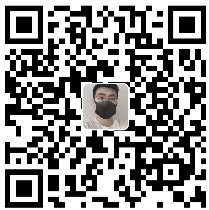

发表评论