一、拓扑及主机配置
graph LR
client(客户端)-->proxy(代理)
proxy-->web1(web1)
proxy-->web2(web2)
proxy-->web3(web3)
web1-->nfs(nfs)
web2-->nfs
web3-->nfs
web1-->db(数据库)
web2-->db
web3-->db
| 主机角色 | 主机名 | IP地址 |
|---|---|---|
| client | client | eth0: 192.168.4.10/24 |
| 代理服务器 | proxy | eth0: 192.168.4.5/24 eth1: 192.168.2.5/24 |
| web服务器 | web1 | eth1: 192.168.2.11/24 |
| web服务器 | web2 | eth1: 192.168.2.12/24 |
| web服务器 | web3 | eth1: 192.168.2.13/24 |
| 数据库服务器 | database | eth1: 192.168.2.21/24 |
| NFS服务器 | nfs | eth1: 192.168.2.31/24 |
二、配置额外的web服务器
初始化
[root@zzgrhel8 ~]# clone-vm7 Enter VM number: 3 VM tedu_node03 Create... ... [root@zzgrhel8 ~]# clone-vm7 Enter VM number: 4 VM tedu_node04 Create... ... [root@zzgrhel8 ~]# virsh start tedu_node03 [root@zzgrhel8 ~]# virsh start tedu_node04 [root@zzgrhel8 ~]# virsh console tedu_node03 CentOS Linux 7 (Core) Kernel 3.10.0-862.el7.x86_64 on an x86_64 localhost login: root Password: 123456 # 执行以下命令,初始化 hostnamectl set-hostname web2 nmcli connection modify eth1 ipv4.method manual ipv4.addresses 192.168.2.12/24 nmcli connection down eth1 nmcli connection up eth1 echo a | passwd --stdin root [root@localhost ~]# logout CentOS Linux 7 (Core) Kernel 3.10.0-862.el7.x86_64 on an x86_64 web2 login: # 按ctrl+] [root@zzgrhel8 ~]# virsh console tedu_node04 CentOS Linux 7 (Core) Kernel 3.10.0-862.el7.x86_64 on an x86_64 localhost login: root Password: 123456 # 执行以下命令,初始化 hostnamectl set-hostname web3 nmcli connection modify eth1 ipv4.method manual ipv4.addresses 192.168.2.13/24 nmcli connection down eth1 nmcli connection up eth1 echo a | passwd --stdin root [root@localhost ~]# logout CentOS Linux 7 (Core) Kernel 3.10.0-862.el7.x86_64 on an x86_64 web2 login: # 按ctrl+]
配置web服务器
# 配置yum [root@web2 ~]# vim /etc/yum.repos.d/local.repo [local_repo] name=CentOS-$releasever - Base baseurl=ftp://192.168.2.254/centos-1804 enabled=1 gpgcheck=0 [root@web3 ~]# vim /etc/yum.repos.d/local.repo [local_repo] name=CentOS-$releasever - Base baseurl=ftp://192.168.2.254/centos-1804 enabled=1 gpgcheck=0 # 把web1的nginx打包拷贝到web2和web3上 [root@web1 ~]# cd /usr/local/ [root@web1 local]# tar czf /root/nginx.tar.gz nginx [root@web1 local]# cd [root@web1 ~]# scp nginx.tar.gz 192.168.2.12:/root/ [root@web1 ~]# ^12^13 # 将上一条命令的12换成13执行 # 在web2和web3上解压,实现nginx部署 [root@web2 ~]# tar xf nginx.tar.gz -C /usr/local/ [root@web3 ~]# tar xf nginx.tar.gz -C /usr/local/ # 把web1上的service文件拷贝到web2和web3上 [root@web1 ~]# scp /usr/lib/systemd/system/nginx.service 192.168.2.12:/usr/lib/systemd/system/ [root@web1 ~]# ^12^13 # 在web2和web3上启服务 [root@web2 ~]# systemctl daemon-reload [root@web2 ~]# systemctl enable nginx.service --now [root@web2 ~]# ss -tlnp | grep :80 LISTEN 0 128 *:80 [root@web3 ~]# systemctl daemon-reload [root@web3 ~]# systemctl enable nginx.service --now [root@web3 ~]# ss -tlnp | grep :80 LISTEN 0 128 *:80
配置web2和web3支持php
[root@web2 ~]# yum install -y php php-fpm php-mysql [root@web2 ~]# systemctl enable php-fpm --now [root@web3 ~]# yum install -y php php-fpm php-mysql [root@web3 ~]# systemctl enable php-fpm --now
测试访问web2和web3
在web1、web2、web3上任意的一个页面上新建文章,另外的两台主机,也可以看到更新。因为3台web服务器新建文章时,都是把数据存入到数据库服务器了。
三、配置NFS服务器
准备环境
[root@zzgrhel8 ~]# clone-vm7 Enter VM number: 5 VM tedu_node05 Create... ... [root@zzgrhel8 ~]# virsh start tedu_node05 [root@zzgrhel8 ~]# virsh console tedu_node05 CentOS Linux 7 (Core) Kernel 3.10.0-862.el7.x86_64 on an x86_64 localhost login: root Password: 123456 # 执行以下命令进行初始化 hostnamectl set-hostname nfs nmcli connection modify eth1 ipv4.method manual ipv4.addresses 192.168.2.31/24 nmcli connection down eth1 nmcli connection up eth1 echo a | passwd --stdin root [root@localhost ~]# logout CentOS Linux 7 (Core) Kernel 3.10.0-862.el7.x86_64 on an x86_64 web2 login: # 按ctrl+]
配置NFS服务
[root@nfs ~]# vim /etc/yum.repos.d/local.repo [local_repo] name=CentOS-$releasever - Base baseurl=ftp://192.168.2.254/centos-1804 enabled=1 gpgcheck=0 # 安装nfs [root@nfs ~]# yum install -y nfs-utils.x86_64 # 配置共享 [root@nfs ~]# mkdir /web_share [root@nfs ~]# vim /etc/exports /web_share 192.168.2.0/24(rw,no_root_squash) # rw表示读写权限 # no_root_squash,表示远程主机root创建的文件,属主属组就是root。默认会变成nfsnobody # 启动服务。注意,NFS服务依赖rpcbind服务 [root@nfs ~]# systemctl enable rpcbind --now [root@nfs ~]# ss -tlnp | grep :111 LISTEN 0 128 *:111 [root@nfs ~]# systemctl enable nfs --now [root@nfs ~]# ss -tlnp | grep :2049 LISTEN 0 64 *:2049 # 验证 [root@nfs ~]# showmount -e Export list for nfs: /web_share 192.168.2.0/24
迁移文件至nfs共享
# 1. 将网页目录保留权限,打压缩包 [root@web1 ~]# cd /usr/local/nginx/ [root@web1 nginx]# tar cpzf /root/html.tar.gz html # 2. 拷贝文件至nfs服务器 [root@web1 ~]# scp html.tar.gz 192.168.2.31:/root/ # 3. 在nfs服务器上解压 [root@nfs ~]# tar xf html.tar.gz -C /web_share/ # 4. 删除web服务器html目录中的内容 [root@web1 ~]# rm -rf /usr/local/nginx/html/* [root@web2 ~]# rm -rf /usr/local/nginx/html/* [root@web3 ~]# rm -rf /usr/local/nginx/html/* # 5. 此时,通过浏览器访问各web服务器,将会报403错误 # 6. 在各web服务器上挂载共享目录 [root@web1 ~]# yum install -y nfs-utils [root@web1 ~]# echo '192.168.2.31:/web_share/html /usr/local/nginx/html nfs defaults 0 0' >> /etc/fstab [root@web1 ~]# mount -a [root@web1 ~]# df -h /usr/local/nginx/html/ 文件系统 容量 已用 可用 已用% 挂载点 192.168.2.31:/web_share/html 30G 1.4G 29G 5% /usr/local/nginx/html [root@web2 ~]# yum install -y nfs-utils [root@web2 ~]# echo '192.168.2.31:/web_share/html /usr/local/nginx/html nfs defaults 0 0' >> /etc/fstab [root@web2 ~]# mount -a [root@web2 ~]# df -h /usr/local/nginx/html/ 文件系统 容量 已用 可用 已用% 挂载点 192.168.2.31:/web_share/html 30G 1.4G 29G 5% /usr/local/nginx/html [root@web3 ~]# yum install -y nfs-utils [root@web3 ~]# echo '192.168.2.31:/web_share/html /usr/local/nginx/html nfs defaults 0 0' >> /etc/fstab [root@web3 ~]# mount -a [root@web3 ~]# df -h /usr/local/nginx/html/ 文件系统 容量 已用 可用 已用% 挂载点 192.168.2.31:/web_share/html 30G 1.4G 29G 5% /usr/local/nginx/html # 7. 此时,通过浏览器访问各web服务器,又将恢复正常 # 8. 在任意一台web服务器上新建文章,查看web是否同步
四、配置代理服务器
准备环境
[root@zzgrhel8 ~]# clone-vm7 Enter VM number: 6 VM tedu_node05 Create... ... [root@zzgrhel8 ~]# virsh start tedu_node06 [root@zzgrhel8 ~]# virsh console tedu_node06 CentOS Linux 7 (Core) Kernel 3.10.0-862.el7.x86_64 on an x86_64 localhost login: root Password: 123456 # 执行以下命令进行初始化 hostnamectl set-hostname proxy nmcli connection modify eth1 ipv4.method manual ipv4.addresses 192.168.2.5/24 nmcli connection modify eth0 ipv4.method manual ipv4.addresses 192.168.4.5/24 nmcli connection down eth1 nmcli connection up eth1 nmcli connection down eth0 nmcli connection up eth0 echo a | passwd --stdin root [root@localhost ~]# logout CentOS Linux 7 (Core) Kernel 3.10.0-862.el7.x86_64 on an x86_64 proxy login: # 按ctrl+]
配置HAProxy服务器
[root@proxy ~]# yum install -y haproxy [root@proxy ~]# vim /etc/haproxy/haproxy.cfg # 删除63行到结尾,然后追加以下内容 listen wordpress *:80 balance roundrobin server web1 192.168.2.11:80 check inter 2000 rise 2 fall 3 server web2 192.168.2.12:80 check inter 2000 rise 2 fall 3 server web3 192.168.2.13:80 check inter 2000 rise 2 fall 3 [root@proxy ~]# systemctl enable haproxy.service --now [root@proxy ~]# ss -tlnp | grep :80 LISTEN 0 128 *:80
为HAProxy配置监控页面
[root@proxy ~]# vim /etc/haproxy/haproxy.cfg # 在结尾追加以下内容 listen mon *:1080 stats refresh 30s stats uri /mon stats auth admin:admin [root@proxy ~]# systemctl restart haproxy # 访问http://192.168.4.5:1080/mon。不断访问http://192.168.4.5,在监控页可以看到不同的服务器有连接数。
五、配置名称解析
通过本机hosts文件实现名称解析
[root@zzgrhel8 ~]# echo -e "192.168.2.5\twww.lab.com" >> /etc/hosts
附:如果客户端是windows主机,则使用记事本程序打开
C:\windows\System32\drivers\etc\hosts添加名称解析
# 在nfs服务器上修改配置文件
[root@nfs ~]# vim /web_share/html/wp-config.php
# define('DB_NAME', 'wordpress')它的上方添加以下两行:
define('WP_SITEURL', 'http://www.lab.com');
define('WP_HOME', 'http://www.lab.com');










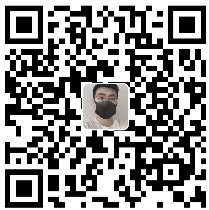

发表评论